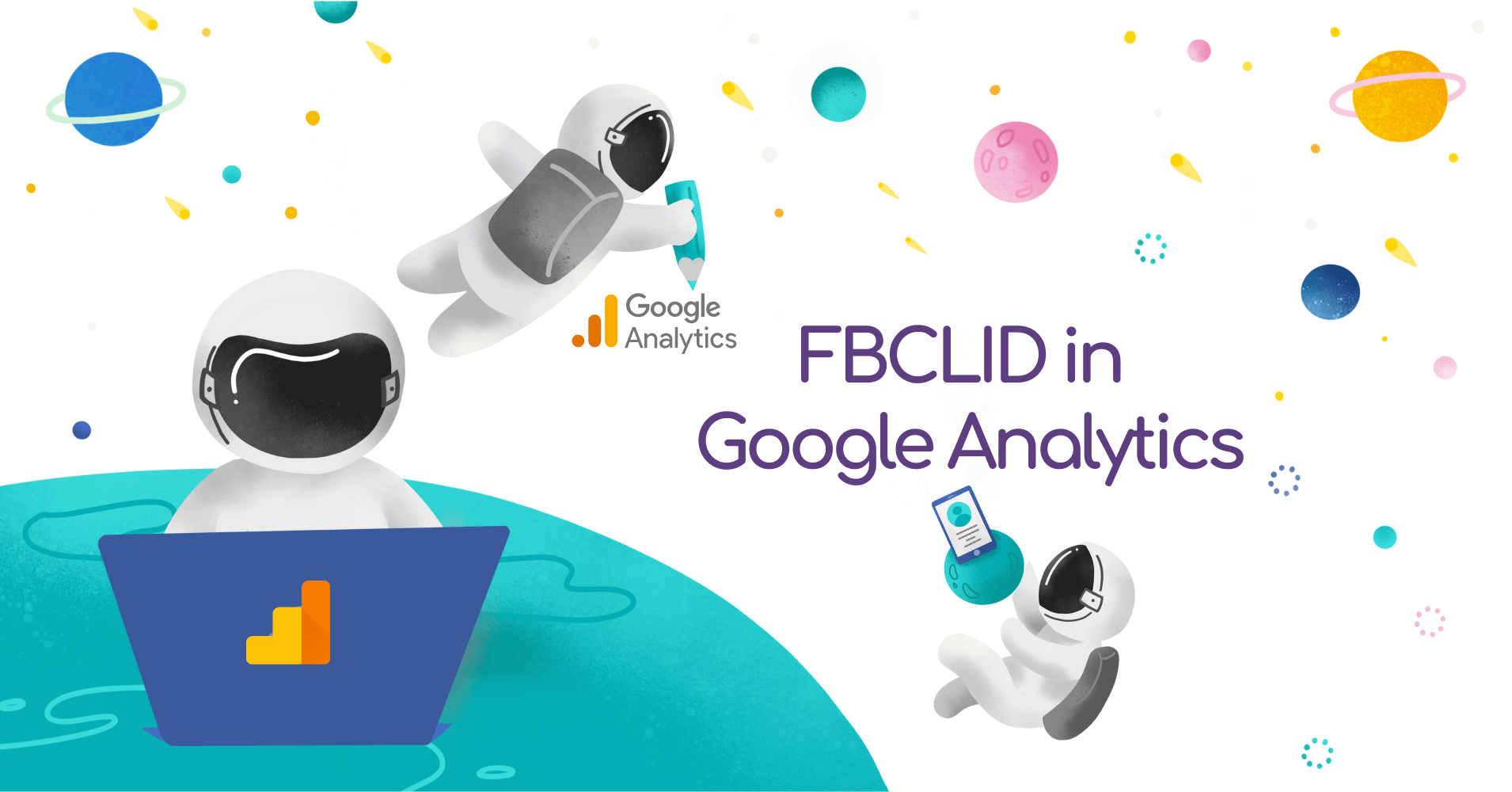How to Hide FBCLID From Your URL & Why It’s Actually Important?
Since Mid-October 2018, marketers have started witnessing a rather strange query parameter called ‘fbclid’ in their Google Analytics reports.
Here’s what it looks like:
As a result of this tag, even the tidiest of the page reports have started looking a whole lot messier with most of the URLs consisting of the fbclid parameter. That’s because this parameter comes with a long string of rubbish characters attached.
And that’s just the tip of the iceberg.
Due to this parameter, some URLs look like they are being duplicated, which makes it really hard for marketers to conduct efficient website analytics.
But the question is, “What actually is the fbclid parameter all about?”
Moreover, “What steps should you be taking to hide it from your URLs in the Google Analytics report?”
In this post, we’ll help you understand what this parameter signifies and deliver a truly accurate solution for removing it from your website URL.
Let’s begin.
FBCLID Parameter: Here’s What You Need to Know
Facebook Click ID, commonly referred to as ‘fbclid’ is a parameter Facebook has started adding to the outbound links shared on the platform. Upon sharing a link on Facebook, when one of your target audiences clicks on it to visit your website, Facebook will be adding this parameter to it. You may take a look at it in your Google Analytics reports.
Facebook hasn’t yet released official documentation stating the purpose of the parameter. So, there’s no concrete information we have on the fbclid parameter.
If you have heard of Google Click Identifier or GCLID, then you might already know that it’s a parameter used for exchanging data between Google AdSense and Google Analytics. So, one of the possibilities includes that this parameter is used for exchanging data with Facebook Analytics.
Marketers and experts from all across the world have come up with multiple assumptions, one of which is that this parameter is used for bypassing the Apple 2.0 smart tracking system.
Or maybe, its purpose includes blocking third-party tracking cookies.
Only time will tell.
But the main point we should be considering is that this parameter has turned out to be a huge burden on the marketers, especially the ones who are responsible for tracking the analytics, as it makes the URLs a whole lot messier, ultimately messing up the Google Analytics Reports.
This results in the marketers not being able to have their hands on actually meaningful data that they can use to improve the performance of their campaigns and boost their conversion rates.
Let’s say that you ran a special offer for your target audience and shared the link on Facebook plus various other platforms. Upon the conclusion of the campaign, while looking at the metrics, you saw that your page got 10,000 views out of which 4,000 were redirected from Facebook. In that case, your Google Analytics report will include at least 4,001 different URLs for the same single page. Imagine having to deal with more than 4,000 different links all including the fbclid parameter, making the data look not just messier but also a strain on the eye.
Now, you may end up having to create filters plus segments for each of the URL on the website to have a better understanding of the page report, which may cost you too much of your valuable time.
To get rid of the fbclid parameter, we have come up with an actual meaningful solution that you can implement effective immediately. And once done, you will not see this parameter messing up your Google Analytics report, helping you track the analytics efficiently, just like you used to before October 2018.
Let’s have a look at it.
How to Hide FBCLID Parameter from Your URLs?
Follow these steps to get rid of the fbclid parameter.
- Visit Google Analytics
- Head over to “View Settings.”
- Here, you can see an optional “Exclude URL Query Parameters” tab, where you can exclude the URL Query parameters messing up with your reports, just like fbclid.
Here we have added ‘fbclid’ and ‘smclient,’ where smclient is the parameter for the campaigns from SALESmanago.
And you are done! Following the above-mentioned steps will make sure that you won’t ever have to deal with the fbclid parameter in your Google Analytics report, helping you keep your data neat and clean.
Major Concerns About the FBCLID Parameter
Facebook, without any prior notice, started adding the fbclid parameter to the URLs. Moreover, there’s no official documentation signifying its purpose. In addition to this, they don’t allow marketers to activate or deactivate it as per their requirements, which isn’t the case with Google.
Our experts at Space Ads have been digging the World Wide Web to understand what this parameter is all about and as soon as we get our hands on something concrete, we will be updating rolling out an update.
But until then, to make sure that your Google Analytics reports look clean, neat and tidy, follow the above-mentioned steps, and once you are done, you will have gotten rid of fbclid effective immediately.